Wednesday, January 22, 2014
How to check graphics card memory in windows 7
Wednesday, January 22, 2014 by Sikandar Haidar
My this article is about Graphics card or VGA memory finding information method in windows 7. In this article i am gonna to share with you 3 simple and easy ways to check the Graphics card or VGA memory information and details finding in windows 7.
VGA and Graphics card both are one, my means that this two names of video card.
If you have a low memory VGA graphics card and then you can not play and open the High requirements graphics games, videos, software, and much more.
For example you have 64 MB of video card in your PC system or you have a low graphics in your system and you instill the GTA San Andreas game or you have 720p HD video so you can not play game and you can not watch the video with 64 MB graphics card because the minimum requirements of GTA San Andreas is 128 MB graphics card and 720p HD videos minimum requirement is 96 to 128 MB graphics card.
We will publish a post about the VGA soon.
3 ways to check Graphics Card or VGA card memory and it's properties in Windows 7
Here are 3 simple and easy ways to check you Graphics card memory and properties in windows 7
First of all right click on your "Desktop" and click on the "Screen resolution" as shown in the below figure.
After clicking on the "Screen resolution" a new window will be open as shown in the below figure. You can change your screen resolution from "Resolution option". I use screen "1024 X 768" resolution on my system. However click on the "Advanced settings" as shown in the below figure.
After clicking on the "Advanced settings" a new window will be open which shown all information of your video adapter. I use 128 MB card of graphic on my system and the below new window which is opened by clicking one "Advanced settings". And you seen that the new window shown all information of my Graphic video card and it's memory. The new window just like the below figure.
Now lets come to 2nd way (method) to check the Graphics card memory and it's properties in windows 7. This method is just like our 1st method, but in this method we open the "Screen Resolution" with a new way. and whenever we opened the "Screen Resolution" we will be able to check our Video Adapter information by using the "Advanced settings option".
For opening Screen resolution first of all click the "Window button" on your keyboard or click on start icon which are left side on Taskbar. Then click write "Adjust screen resolution" in Search box and you will find a option to open the "Adjust screen resolution" option above the search box as shown in the below figure. Click on the "Adjust screen resolution" to open the the screen resolution option.
Tags:
windows 7 tricks
VGA and Graphics card both are one, my means that this two names of video card.
Some thing About Graphics card or VGA :
VGA is abbreviation of video graphics adopter or video graphics array. Which are use for displaying our display.If you have a low memory VGA graphics card and then you can not play and open the High requirements graphics games, videos, software, and much more.
For example you have 64 MB of video card in your PC system or you have a low graphics in your system and you instill the GTA San Andreas game or you have 720p HD video so you can not play game and you can not watch the video with 64 MB graphics card because the minimum requirements of GTA San Andreas is 128 MB graphics card and 720p HD videos minimum requirement is 96 to 128 MB graphics card.
We will publish a post about the VGA soon.
3 ways to check Graphics Card or VGA card memory and it's properties in Windows 7
Here are 3 simple and easy ways to check you Graphics card memory and properties in windows 7
Ways To check Graphics Card Memory in Window 7 :
1st way to check the Graphics card memory in windows 7:First of all right click on your "Desktop" and click on the "Screen resolution" as shown in the below figure.
After clicking on the "Screen resolution" a new window will be open as shown in the below figure. You can change your screen resolution from "Resolution option". I use screen "1024 X 768" resolution on my system. However click on the "Advanced settings" as shown in the below figure.
After clicking on the "Advanced settings" a new window will be open which shown all information of your video adapter. I use 128 MB card of graphic on my system and the below new window which is opened by clicking one "Advanced settings". And you seen that the new window shown all information of my Graphic video card and it's memory. The new window just like the below figure.
Now lets come to 2nd way (method) to check the Graphics card memory and it's properties in windows 7. This method is just like our 1st method, but in this method we open the "Screen Resolution" with a new way. and whenever we opened the "Screen Resolution" we will be able to check our Video Adapter information by using the "Advanced settings option".
For opening Screen resolution first of all click the "Window button" on your keyboard or click on start icon which are left side on Taskbar. Then click write "Adjust screen resolution" in Search box and you will find a option to open the "Adjust screen resolution" option above the search box as shown in the below figure. Click on the "Adjust screen resolution" to open the the screen resolution option.
After clicking on the "Adjust screen resolution" option the Screen resolution will be open in a new window as shown in the below figure.
Now follow the method no 1st to check memory and information of your Graphic card or VGA card.
Now let's come to 3rd method which is very easy. In this method we use the run command option to check out the information of our Graphics card or VGA card.
By using this method you will be learn also that "How to open Run command in windows 7. So let's come to the next method.
First of all click on window button on your keyboard or click on start icon which or your side in taskbar. Then write "Run" in the search box and the search box will show the "Run program" and then click on "Run" as shown in the below figure.
After click on "Run" the Run program will be open in a new window. Now write "dxdiag" and then click on "Ok" as shown in the below figure.
After clicking on "OK" the run program will open the "DirectX Diagnotic Tool" in a new window, now click on the Display and your VGA all information will be on display as shown in the below figure.
I hope you learn some thing from this blog. Now if you have any question regarding the post and if you want to gave some more suggestions to the post then do a comment in below comments section. I will be very happy if you do a comment here.
Subscribe to:
Post Comments (Atom)


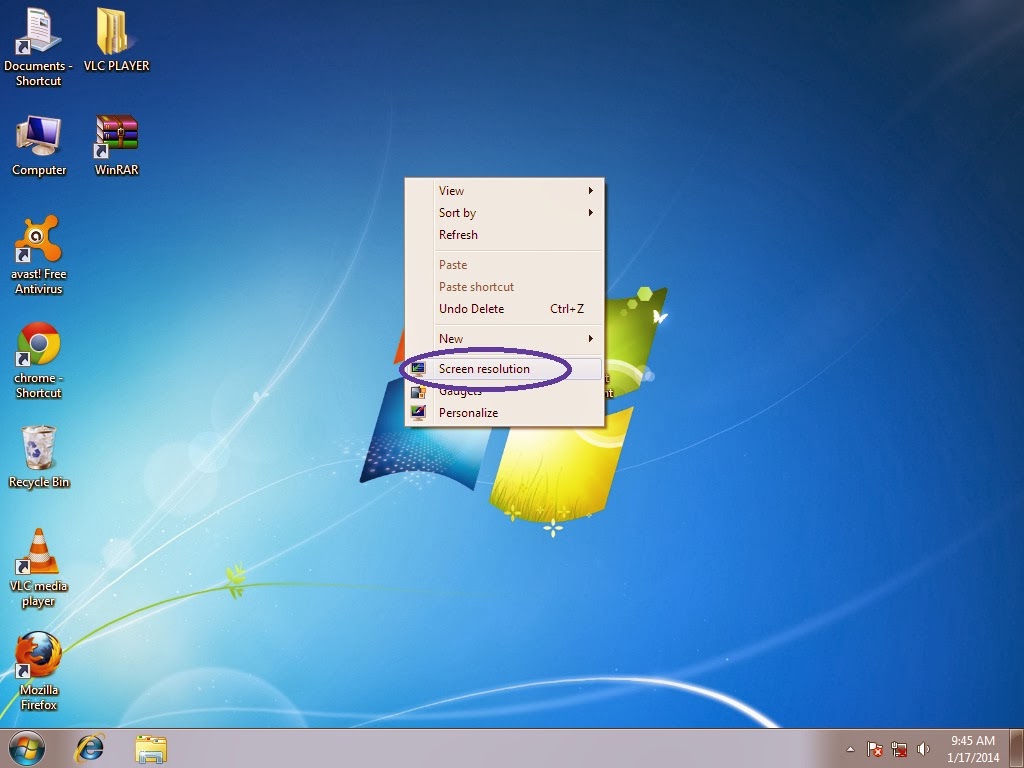


















0 Responses to “How to check graphics card memory in windows 7”
Post a Comment