Wednesday, February 12, 2014
Make Password on RAR format files
Wednesday, February 12, 2014 by Sikandar Haidar
Every person want to make a file/folder in which he/she can safe data from his friends and other peoples. Every one want to create a password on his personal data and safe from his friends. For example if you are a good webmaster and you write some unique articles about SEO (search engine optimization) or you make some videos tutorials for Learning computer software or you make some unique Ebooks and your computer is also use under your friends and you can not create password on your computer because your computer is also use under your friends but you want to safe your data from your friends then folder hide option is most important option but every one can easily un hide your data. So what shall you do ?.
So do'not worry because i am here, use WinRAR software to create a passworded RAR format file.
How to compress files to RAR and extract RAR files
After clicking on the "Add to archive" a new window will be open, there are many option in new window just like General, Advanced, Options, Files, Backup, Time, Comment etc now click on the "Advanced" option and the click on "set password" as shown in the below figure.
After clicking on "Set password" a new window will be open, enter password in first place of "Enter password" and retype your password in second "Reenter password ...." option and then click on "OK" as shown in the below figure.
After click on a new window will be open, in this window click of "OK" as shown in the below figure.
After click on "OK" the WinRAR software start archive in RAR format file of your file as shown in the below figure.
After completing this process you will be find a RAR format file, now check your RAR format file and right click on the RAR file and click on
Now you will find that Enter password in "Enter password" and then click on "OK".
After click on the "OK" and you RAR format file will be extract.
I hope you learn some thing about this post, now if you have any question regarding this post then do ask me in below comments section.
Tags:
Software tips and tricks
So do'not worry because i am here, use WinRAR software to create a passworded RAR format file.
Also Read below :
What's WinRAR and it's useHow to compress files to RAR and extract RAR files
How to create password on RAR format file :
First of all instill the WinRAR software in your PC computer and then right click on folder/file to create a RAR format file. For example i have SEO book in my E drive and i want creating password on book using WinRAR software. So for this first right click on the file/folder and then click on the "Add to archive" as shown in the below figure.After clicking on the "Add to archive" a new window will be open, there are many option in new window just like General, Advanced, Options, Files, Backup, Time, Comment etc now click on the "Advanced" option and the click on "set password" as shown in the below figure.
After clicking on "Set password" a new window will be open, enter password in first place of "Enter password" and retype your password in second "Reenter password ...." option and then click on "OK" as shown in the below figure.
After click on a new window will be open, in this window click of "OK" as shown in the below figure.
After click on "OK" the WinRAR software start archive in RAR format file of your file as shown in the below figure.
After completing this process you will be find a RAR format file, now check your RAR format file and right click on the RAR file and click on
Now you will find that Enter password in "Enter password" and then click on "OK".
After click on the "OK" and you RAR format file will be extract.
I hope you learn some thing about this post, now if you have any question regarding this post then do ask me in below comments section.
Subscribe to:
Post Comments (Atom)




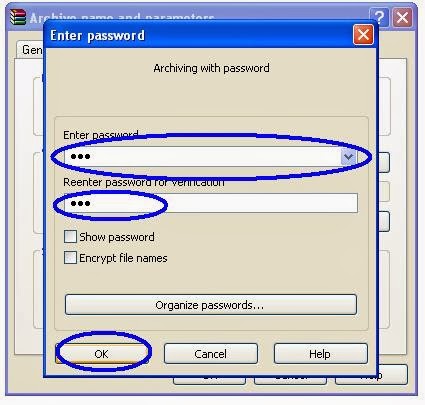















4 Responses to “Make Password on RAR format files”
May 8, 2019 at 12:19 AM
Thanks for sharing this post. I'm very interested in this topic. https://onlineconvertfree.com/convert-format/epub-to-mobi/ The supported enter codecs ought to comprise virtually all video codecs whereas the supported output codecs ought to embody most of in style video codecs. For instance, Sothink Free Video Converter helps AVI (DivX, XivD), MP4, MKV, MOV, WMV, TS, FLV, SWF, ASF, MPG, 3GP, 3G2, VOB (VCD), and DV.
March 17, 2020 at 10:31 AM
One final option that you have is to hire someone else to convert the slides for you. If you just don't have time to do it yourself then by all means try to find a company that can do it for you. This is the most expensive of the three options but you won't have to invest any of you time and you'll get all of your slides and negatives converted. https://onlineconvertfree.com/convert-format/gif-to-swf/
May 27, 2020 at 10:14 AM
Awesome work, In case you need any online converter then use this;
Converter Files
May 27, 2020 at 10:15 AM
That has convert one file to other file including these;
Mp4 to Png
Avi to mpeg
Rtf to Html
Vob to Mov
Avi to mpeg
Post a Comment